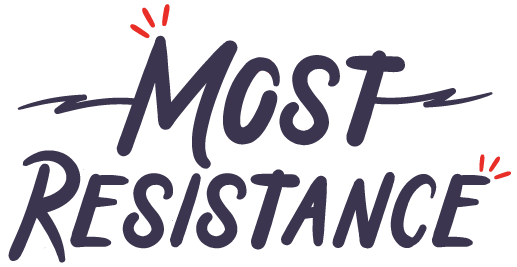We’ve all been there. You’re learning about vectors, illustrator, brushes and the weird world of graphics. Maybe you are a creative, a painter or a drawing master. If you want to help bring your own touch to your illustrations you must have unique brushes.
Since first using Illustrator about 15 years ago, I’ve been one of those people who either downloaded brushes or bought them. Thought both served their purpose, something dawned on me. Why not just make something myself? Since then when the moment calls for it I’ve created brushes with real paint, pens, spray. Not only is it fun to do, it creates work that literally cannot be recreated by other people. Also note that changing settings on some brushes can yield better results from seemingly sub-par brush sets. If you really want to understand Illustrator you will need to understand how brushes work and why custom is always better. Please don’t overuse default brushes…we can tell.
How to make your own Brushes
So how do you create your own brushes? It’s simple but has a few steps:
- Gather up a canvas or paper, your marker or brush and paint.
- Create a sheet of strokes, lines, shapes, anything you are looking to be able to use as a brush. (keep in mind Art Brushes have a direction and have width settings)
- Either scan the strokes or take a high quality image with good lighting
- Bring that image into Adobe Illustrator.
- Select Autotrace with Object>Image Trace>Make
- Select Black and White Logo under the presets, then using the settings get a result you are happy with and make sure to ignore white.
- With the traced image selected, go to Object>Expand and use the fill setting only.
- Right click and un-group the now vectorized brush shapes, we are almost there.
- Now select one of the strokes on it’s own and click the [+] on the brush window, then select art brush.
- You now have the ability to adjust how your brush works, this is your personal preference but one thing you should do is set the Colorization Method to Tints. This allows the brush to be colored by stroke color.
- Once you save it you will see the brush in the listing.
- Repeat for each brush and when you are done save the brushes using the Brush Libraries Menu and Save Brushes
- You can save them locally maybe to the project file’s asset folder or set then in the default directories to be used any time
- Profit? That’s on you 😉
If you REALLY want to see the process, leave a comment and I will make a video showing how it’s all done.
Want to skip the process for now and see how the result might look? Look no further. I’ve put together a free set of brushes to test out.
These brushes are completely 100% original and provided with a completely open license. Use them for fun, learning, commercial and personal. An attribution would be appreciated but is not required 😂
To get started simply open the brush files and save them to your default brushes. I’ve provided both scaling vector brushes for Illustrator but some nifty Photoshop brushes as well. The PS version has much more detail and can be used in a totally different fashion.
Enjoy the brushes and keep on creating. 🎉